If you are looking for a trusted and feature-rich SEO plugin for WordPress, then Rank Math is one of the top plugins for search engine optimization. You can read our article on the best plugin for search engine optimization (SEO) for a detailed comparison of SEO plugins. After performing various tests on a number of popular SEO plugins, we concluded that Rank Math is the best choice as it offers many essential SEO features for free.
Key Features of Rank Math
- Open Graph Protocol: It is used to convert webpages into rich objects for social graphs on platforms like Telegram, Facebook, WhatsApp, LinkedIn, etc.
- Twitter Card: It works similar to Open Graph by converting webpages shared on Twitter into rich objects.
- Schema Markup: It helps search engines like Google, Bing, Yandex, etc. understand the content of your web pages and enable rich results for a webpage indexed by search engines.
- Index Now: This feature is used to instantly notify search engines about newly created or updated web pages.
- Sitemap Generator: This feature is used to generate a sitemap.xml file; it is used by crawlers to understand the structure of your website.
In this guide, we will show you how to set up the Rank Math SEO plugin with recommended SEO settings, how to configure sitemaps in rank math, and the best rank math settings to rank your website higher in search results.
Initial Setup
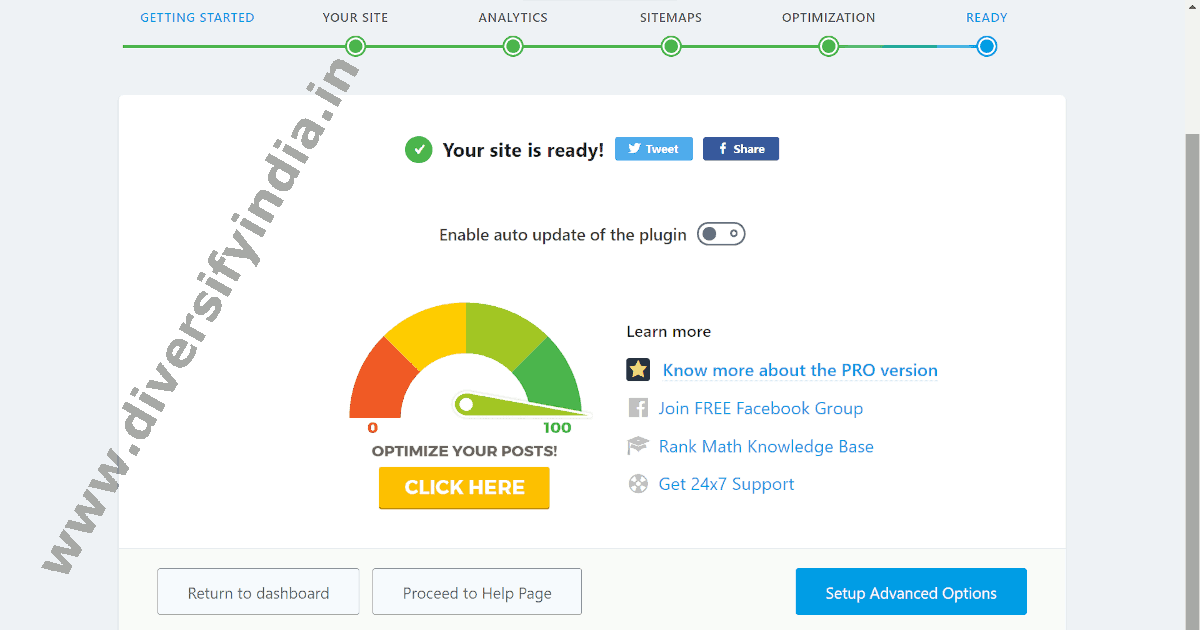
- Select Advanced Mode: Start by selecting the advanced mode of configuration.
- Site Information: Choose the type of blog, enter the website name and person name, and upload the website logo (112x112px) and default image for the Open Graph Protocol (1200x630px).
- Save and Continue: For Analytics, Sitemaps, and Optimization steps, simply click save and continue.
- Advanced Options: In the last step, click the setup advanced options button.
For single-user websites, there’s no need to enable the role manager option. Additionally, while Rank Math offers features like a 404 monitor and 302 redirections for free, these can burden your database and are only necessary if you frequently delete posts or change post slugs. For the schema markup step, simply click save and continue.
After completing the initial setup of the Rank Math plugin, you will be redirected to the Rank Math dashboard. Here, you can enable or disable Rank Math modules according to your needs.
Enabling Rank Math Modules
Rank Math comes with 21 modules. To optimize performance, only enable the following useful modules:
- Image SEO
- Instant Indexing
- Local SEO
- Schema (Structured Data)
- Sitemap
- WooCommerce (if applicable)
If not needed, deactivate the Analytics, Content AI, Link Counter, and SEO Analyzer modules to save database memory and ensure maximum performance.
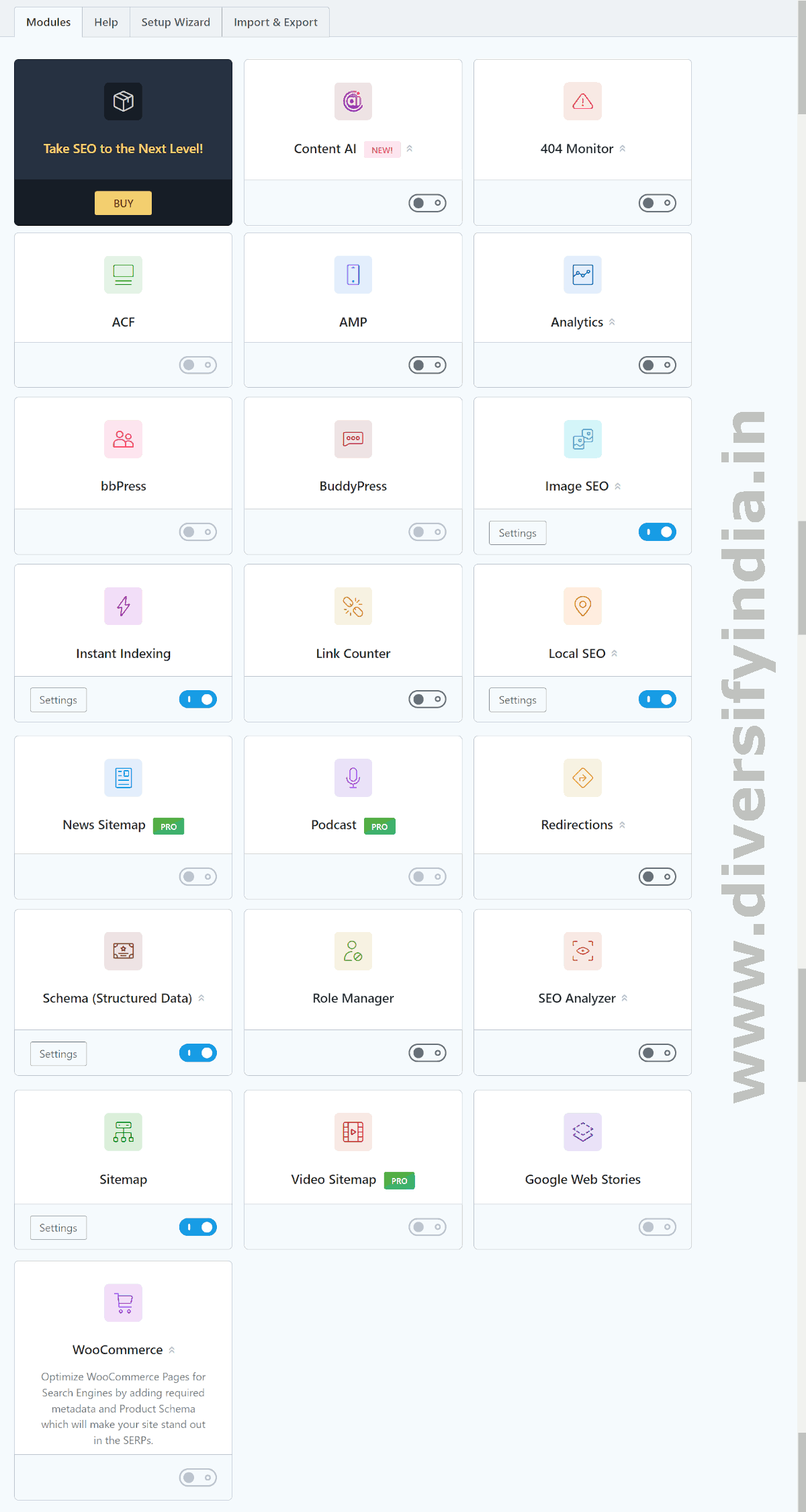
General Settings (Links)
- Strip Category Base: Turn ON. This option removes the category base from the URL, thereby reducing the URL depth. Search engines generally prefer URLs with less depth. For example, this will change the URL structure of a category archive page from https://www.example.com/category/wordpress/ to https://www.example.com/wordpress/.
- Redirect Attachments: Turn ON. When you upload a media file, WordPress automatically creates an attachment post for it. It’s recommended to redirect these attachment posts directly to the media file to enhance the user experience and prevent thin content pages.
- Redirect Orphan Attachments: It is recommended to redirect attachment posts to the media file, but since Rank Math does not offer this feature, you should redirect these attachment posts to the homepage of your website, such as https://www.diversifyindia.in/.
- Nofollow External Links: Turn OFF. Google recommends using the
nofollowattribute only for advertisements and affiliate links. Addingnofollowto every external link can negatively impact your SEO. - Nofollow Image File Links: Turn OFF.
- Open External Links in New Tab/Window: Turn ON.
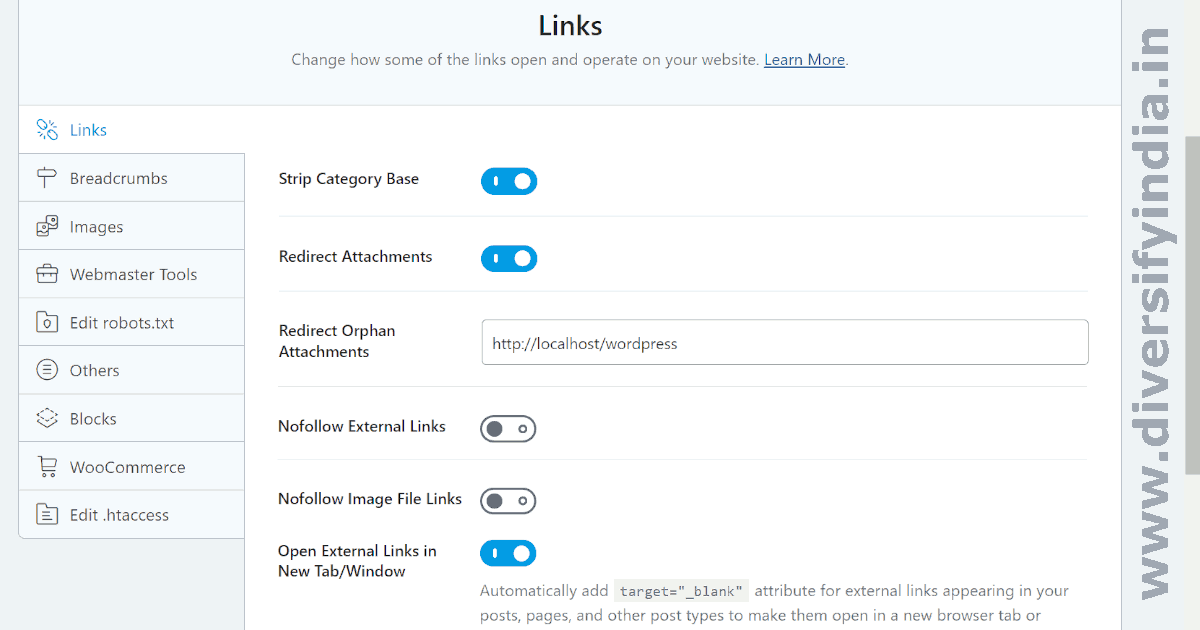
BreadCrumbs
Turn ON the breadcrumb feature. Rank Math Breadcrumbs is a valuable tool that helps search engines display URLs in a breadcrumb format. Search engines use breadcrumb schema markup to enable this feature.
- Separator Character: Choose » as the separator.
- Homepage label: Use your website name. In our case, it’s ‘Diversify India’.
- Homepage Link: Enter the URL of the website’s homepage. In our case, it’s https://www.diversifyindia.in/.
Leave other options as they are and save your changes.
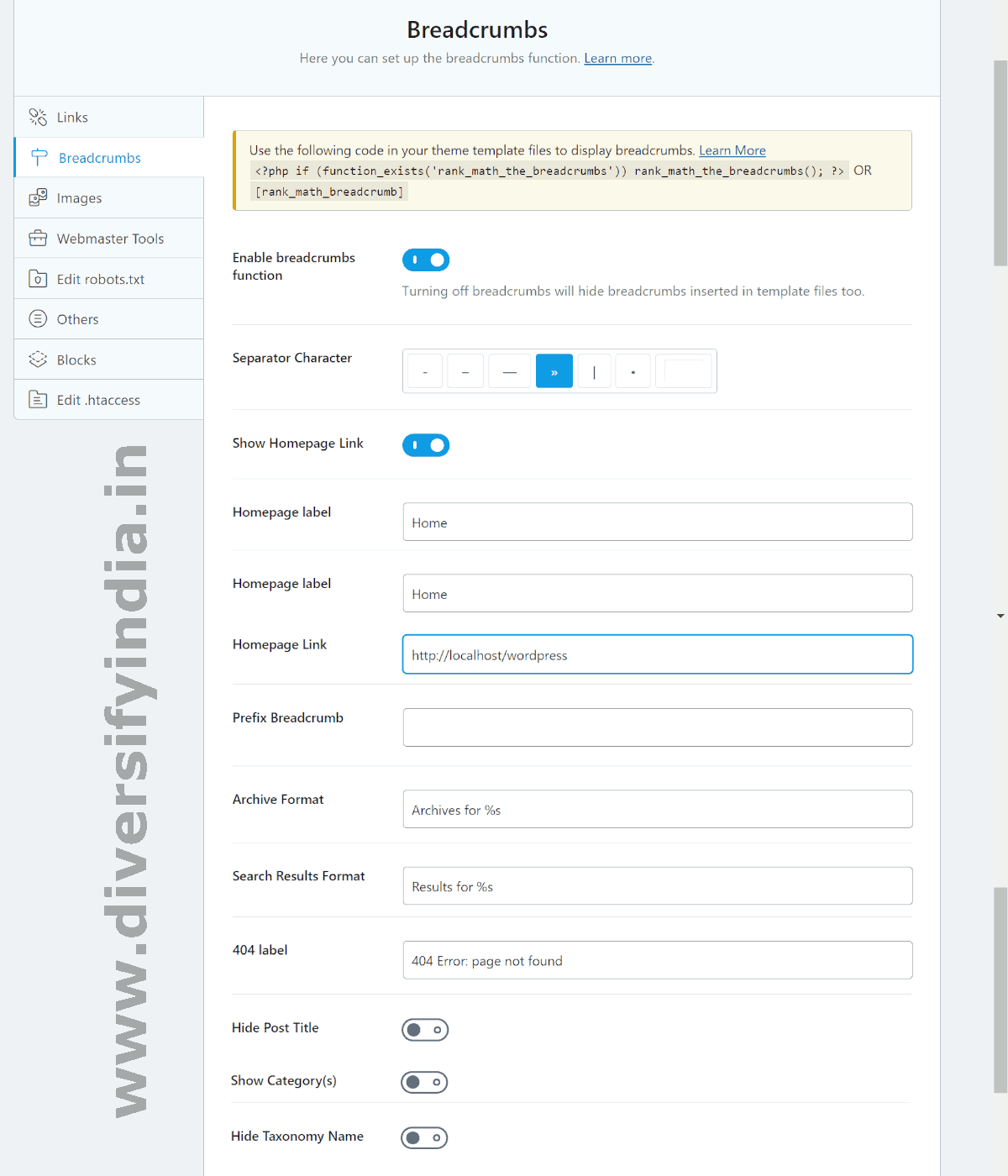
Images
This option will only be visible if the Image SEO module of the Rank Math plugin is enabled.
In search engine optimization, the alt attribute is crucial for images, but it’s often overlooked. If alt text is missing, the Image SEO module in Rank Math automatically adds it for you. This feature is highly beneficial, making it recommended to enable the Image SEO module.
- Add missing ALT attributes: Turn ON.
- Alt attribute format:
%filename% - Add missing TITLE attributes: Turn ON.
- Title attribute format:
%filename%
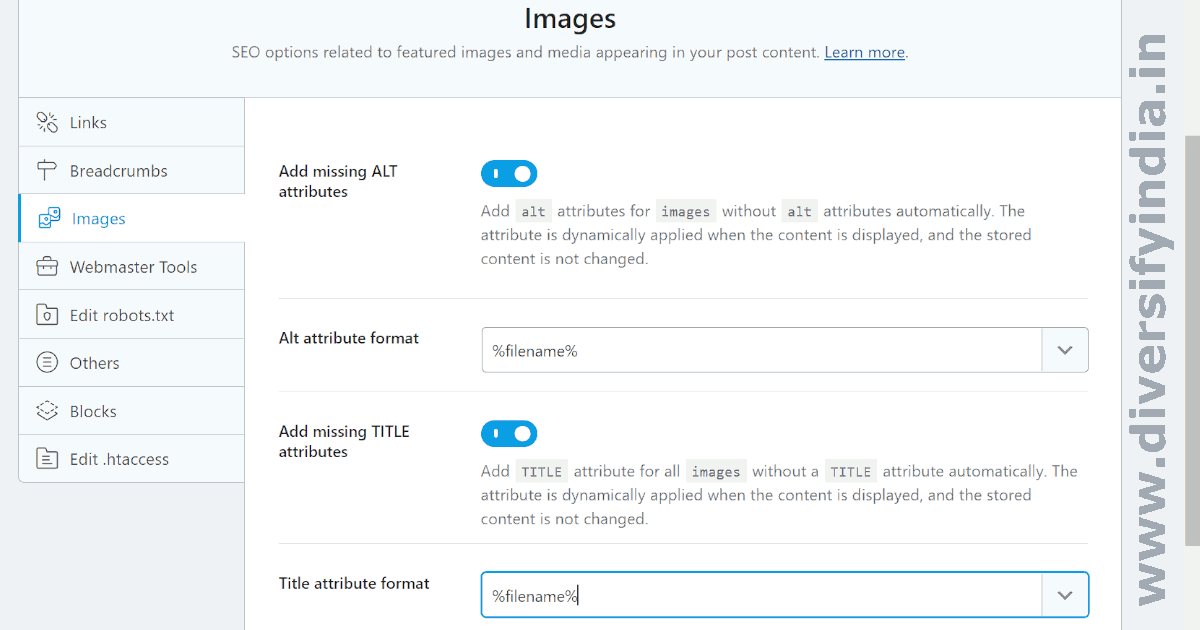
Webmaster Tools
Rank Math Webmaster Tools allow you to add verification meta tags generated by search engines like Google, Bing, Baidu, Yandex, Pinterest, and Norton Safe Web. You can add verification tags for the search engines you use to track your search performance, such as Google and Bing.
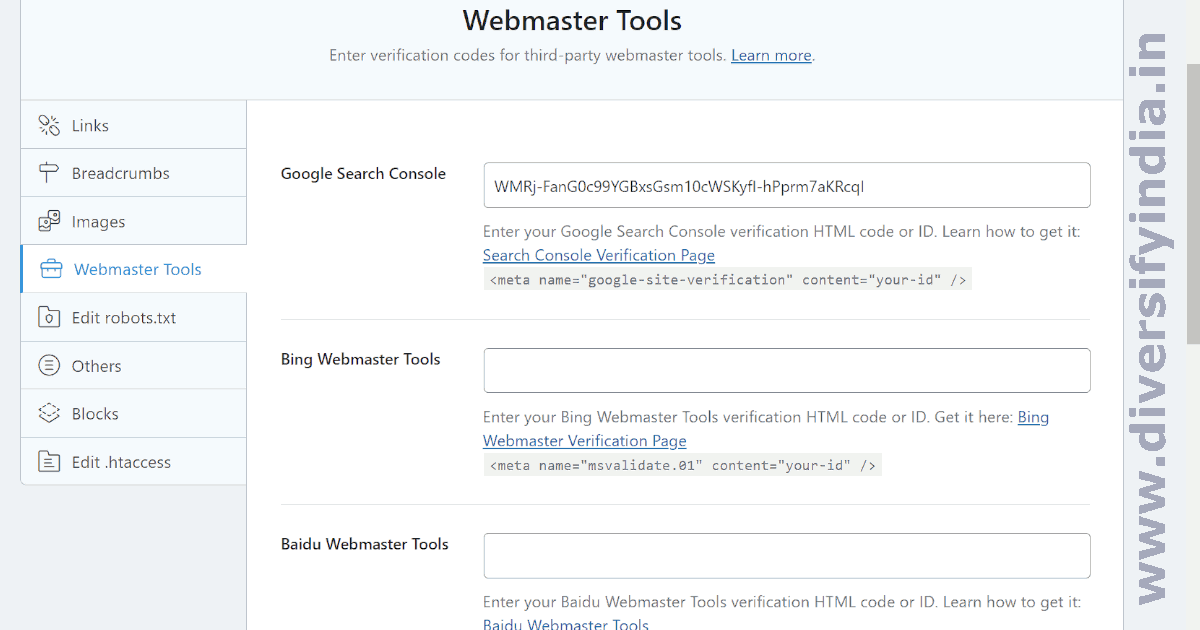
Others
In other options, you have the ability to add extra content to the RSS feed, which can include backlinks to your website.
Add an anchor tag linking to your website’s homepage in the RSS After Content box. This practice can enhance your SEO if other websites share content from your RSS feeds.
Note: Rank Math provides the %POSTLINK% variable for the RSS After Content box, but it generates an anchor tag with a rel="nofollow" attribute, which does not contribute to increasing your page authority. Therefore, Diversify India recommends using an anchor tag like <a href="your_homepage_url">your site name</a> in the RSS After Content box.
The next options are Edit robots.txt, Edit .htaccess, and Blocks. No changes are necessary for these options.
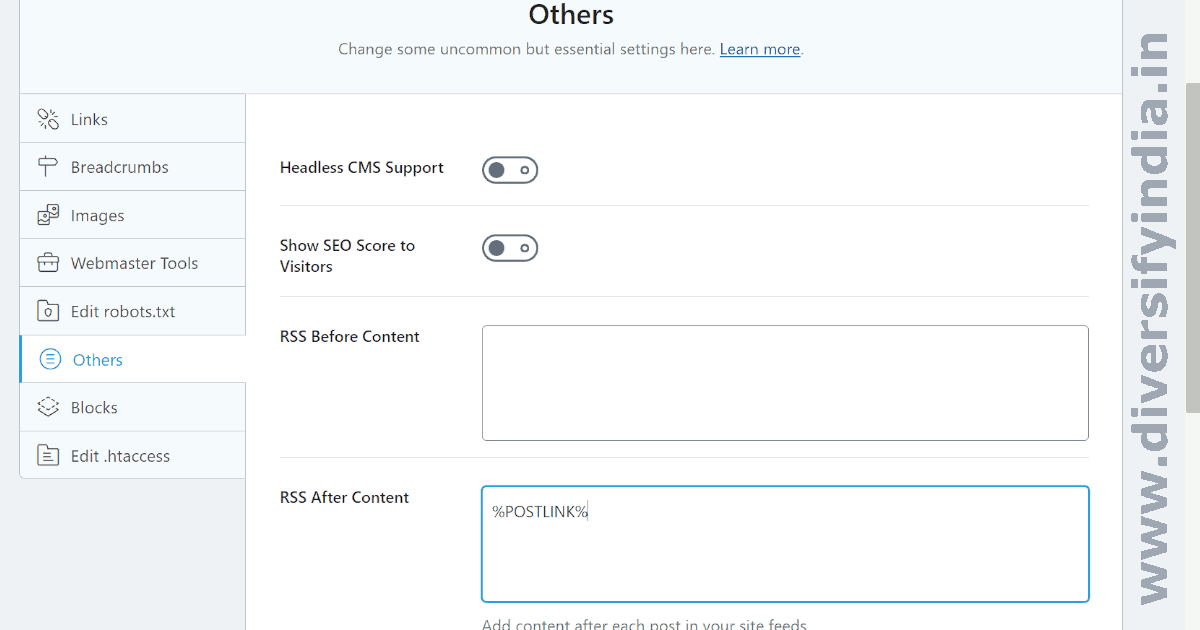
Titles and Meta (Global Meta)
There is no need to change anything, but you can cross-check your settings with the following recommendations:
- Robots Meta: Index
- Advanced Robots Meta: Set Snippet and Video Preview to
-1and Image Preview tolarge. - Noindex Empty Category and Tag Archives: Turn ON
- Separator Character: Keep the default separator, i.e., dash (-).
- Rewrite Titles: Turn OFF
- Capitalize Titles: Turn OFF
- Open Graph Thumbnail: Use as a fallback thumbnail for posts without a featured image when shared on social media platforms.
- Twitter Card Type: Summary card with large image.
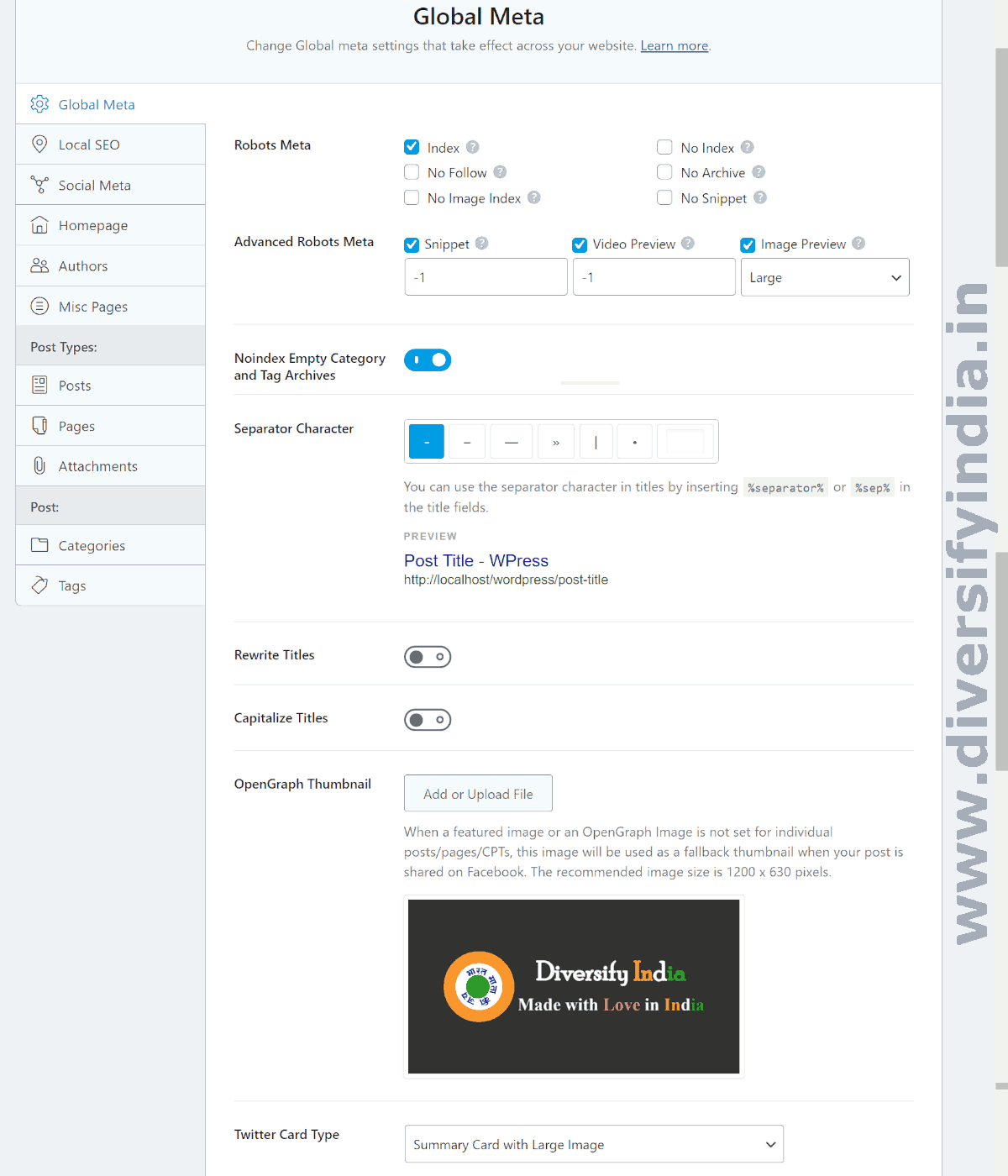
Local SEO
- Person or Company: If it’s a personal blogging website, choose Person.
- Website Name: Enter the name of your website.
- Website Alternate Name: This can be left blank.
- Person/Organization Name: Enter your name or the name of your website.
- Logo: Upload your website logo with a resolution of 112×112 pixels.
- URL: Enter your website’s landing page URL, for example, https://www.diversifyindia.in/.
The following settings will be available if you enable the Local SEO module of the Rank Math SEO plugin.
- Email: Enter your email address.
- Phone: If you want to enable local SEO for your website, then it is mandatory to add a phone number.
- Address: Fill in your street address, locality, region, postal code, and ISO country code.
- About Page: Select your about page.
- Contact Page: Select your contact page.
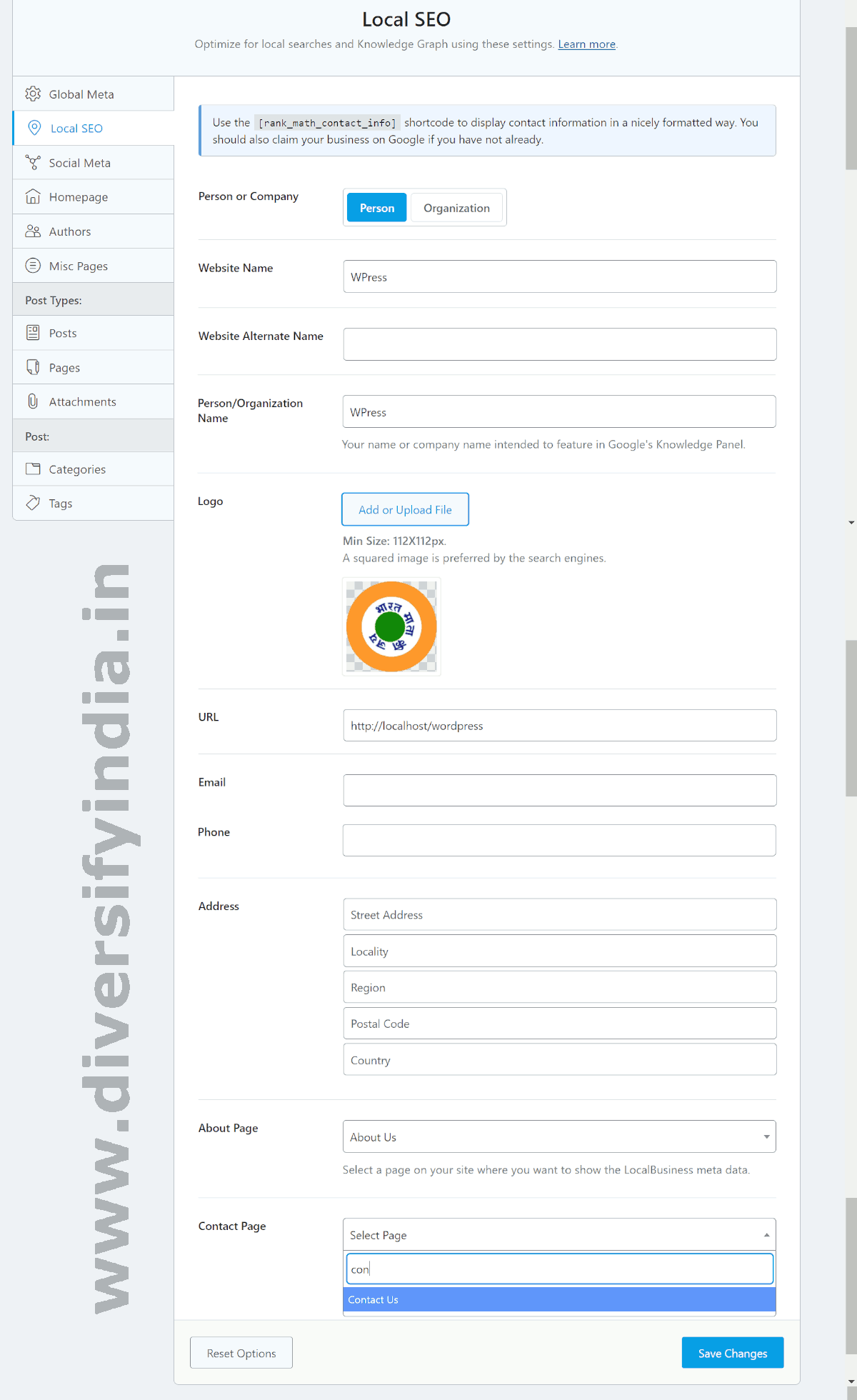
Social Meta
- Facebook Page URL: Enter the URL of your Facebook page.
- Facebook Authorship: Enter the URL of your Facebook profile.
- Facebook Admin: This can be left blank.
- Facebook App: If you have a Facebook App ID, enter it here. This helps the analytics system track traffic from Facebook. Leave it empty if you don’t have a Facebook app.
- Facebook Secret: Enter the Facebook app secret key if you have one. If you don’t have a Facebook app, this can be left blank.
- Twitter Username: Enter your Twitter profile username.
- Additional Profiles: Enter the URLs of any additional profile pages, for example, https://www.youtube.com/@diversifyindia.
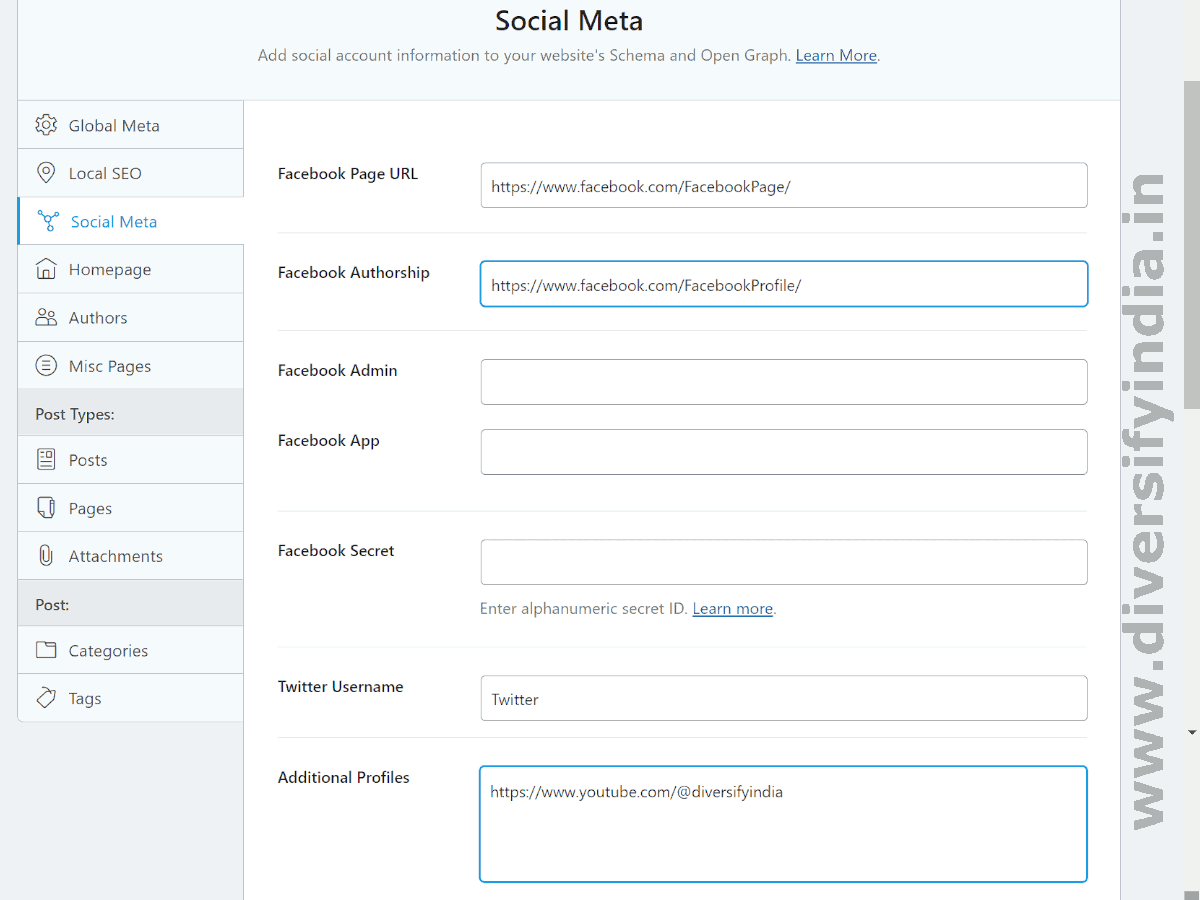
Homepage
It is recommended to set a static homepage for your website. To do this, navigate to Settings > Reading > Your homepage displays.
Then, select the static page option, and choose the page you want to set as your website’s homepage in the ‘Homepage’ dropdown menu.
Authors
Many articles recommend disabling author pages to protect websites from brute-force attacks, but this is not the most effective way to secure your site. To better protect against brute-force attacks, you should implement more robust security measures.
For enhanced security on your WordPress site, including protection for your admin page and other useful features, visit this page to learn how to improve your website’s security.
If your profile page is enabled, you can use the following settings:
- Author Base: Leave this as it is.
- Author Robots Meta: Turn ON author robots meta and select the ‘No Index’ option. If you are the only author on your site, your blog and author pages might have similar content, which can impact SEO. Preventing author pages from being indexed helps avoid this issue.
- Author Advanced Robots: Leave this as it is. This option will have no effect after selecting No Index for the author page.
- Author Archive Title:
%name% %sep% %sitename% - Author Archive Description: You can add a description about yourself or leave it empty. Since author pages are not being indexed, this description will not affect SEO.
- Slack Enhanced Sharing: Turn ON.
- Add SEO Controls: Turn ON.
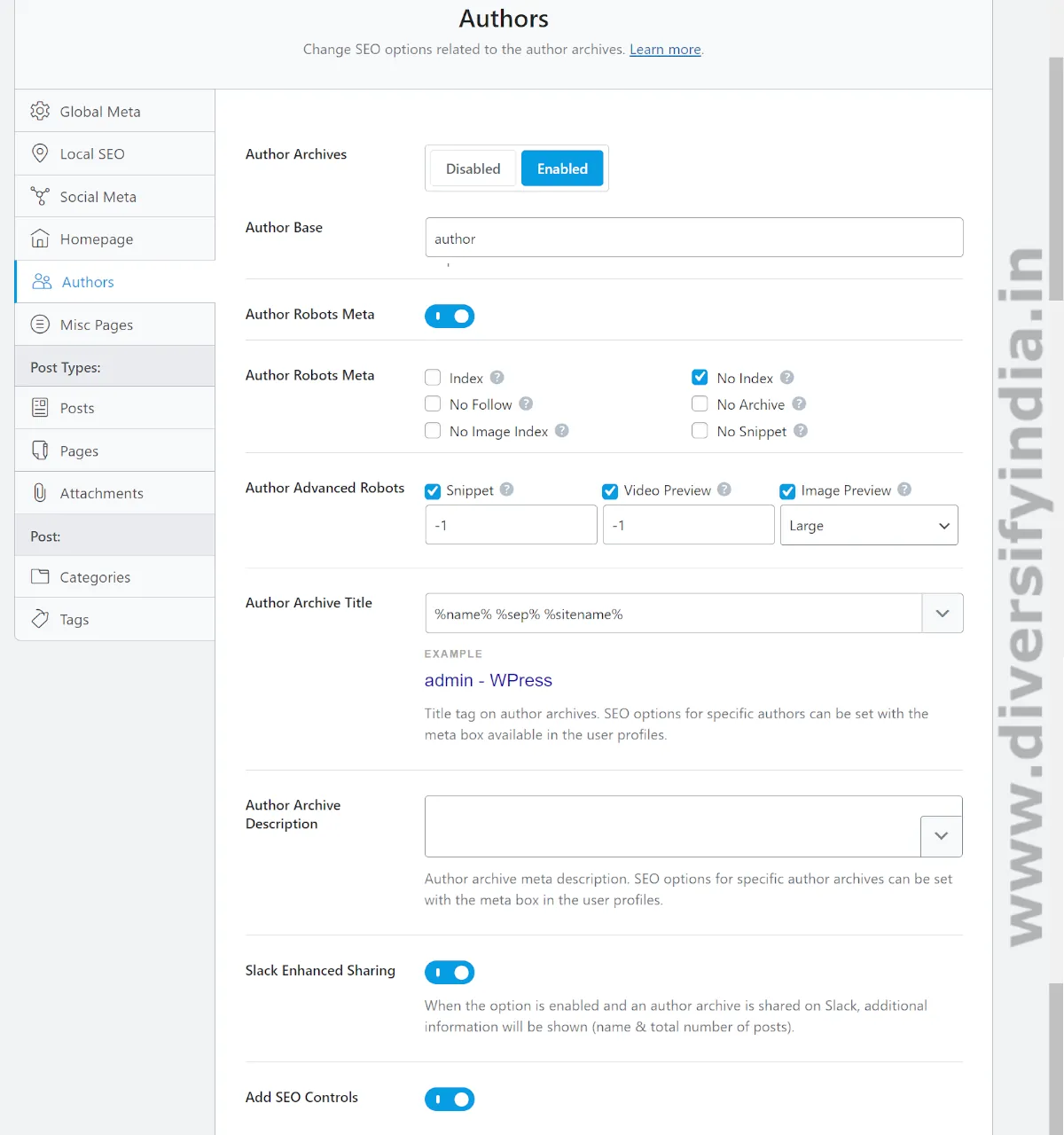
Misc Pages
- Date Archives: Disabled
- 404 Title:
Page Not Found %sep% %sitename% - Search Results Title:
%search_query% - Noindex Search Results: Turn ON. It is recommended to prevent search result pages from being indexed by Google.
- Noindex Subpages: Turn ON. Although Google recommends using the
rel="canonical"tag for paginated pages, many websites prefer using thenoindexmeta tag. - Noindex Paginated Single Pages: Turn ON. It’s advisable to split very long articles into separate parts (e.g., Rank Math SEO Setup – Part 1 and Rank Math SEO Setup – Part 2) rather than using pagination for such articles.
- Noindex Password Protected Pages: Turn ON. It is recommended to prevent password-protected pages from being indexed in search results.
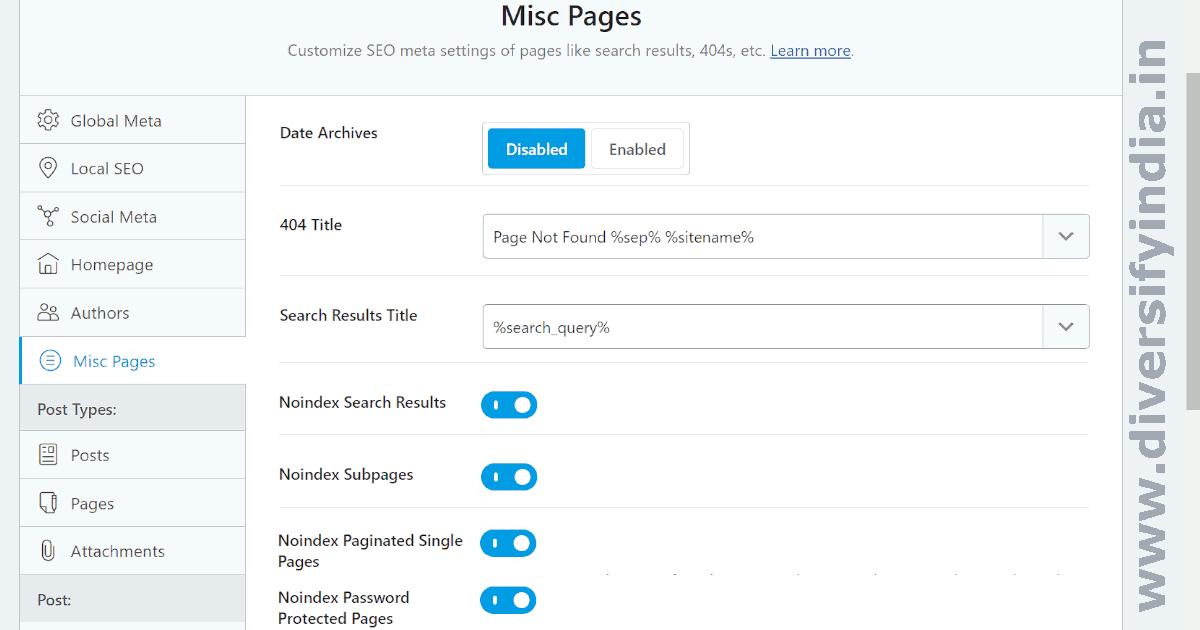
Posts
- Single Post Title: Set to
%title%. Since post titles are often long, it is recommended to exclude the site name from the titles. - Single Post Description:
%excerpt% - Schema Type: Set to ‘Article’.
- Headline:
%seo_title% - Description:
%seo_description% - Article Type: Set to ‘Blog Post’.
- Post Robots Meta: Turn OFF.
- Link Suggestions: Turn ON.
- Link Suggestion Titles: Set to ‘Titles’.
- Primary Taxonomy: Category
- Slack Enhanced Sharing: Turn ON.
- Add SEO Controls: Turn ON.
- Bulk Editing: Enabled
- Custom Fields: Leave this blank.
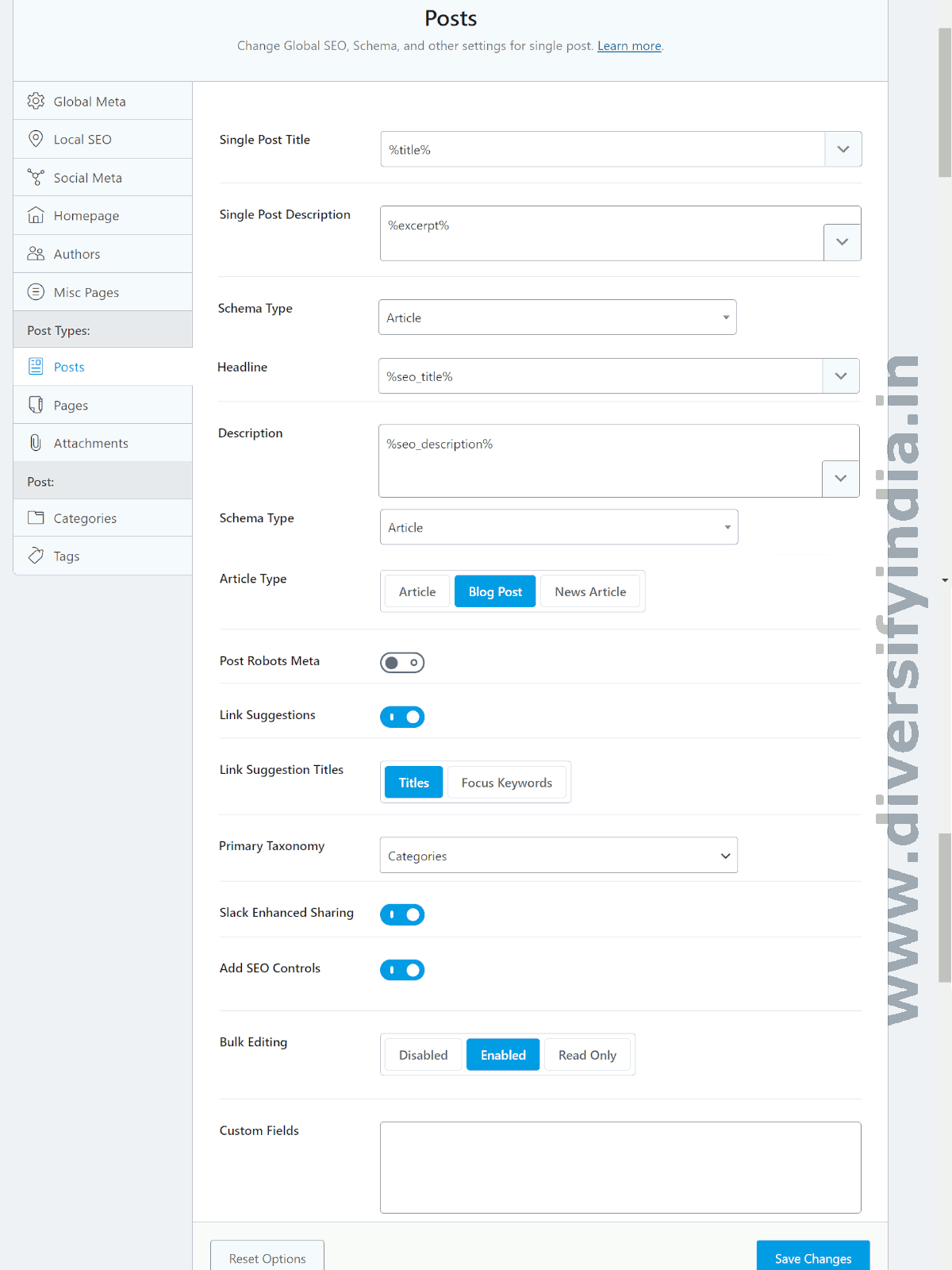
Pages
There is no need to change anything. Keep it as it is.
- Single Page Title:
%title% %sep% %sitename% - Single Page Description:
%excerpt% - Schema Type: Article
- Headline:
%seo_title% - Description:
%seo_description% - Article Type: Article
- Page Robots Meta: Turn OFF. This will use the default meta settings as configured in the Global Meta tab.
- Link Suggestions: Turn ON. No changes are needed here.
- Link Suggestion Titles: Titles
- Slack Enhanced Sharing: Turn ON. This setting adds extra Twitter meta tags, such as ‘written by’ and ‘time to read’.
- Add SEO Controls: Turn ON.
- Bulk Editing: Enabled
- Custom Fields: Leave this blank.
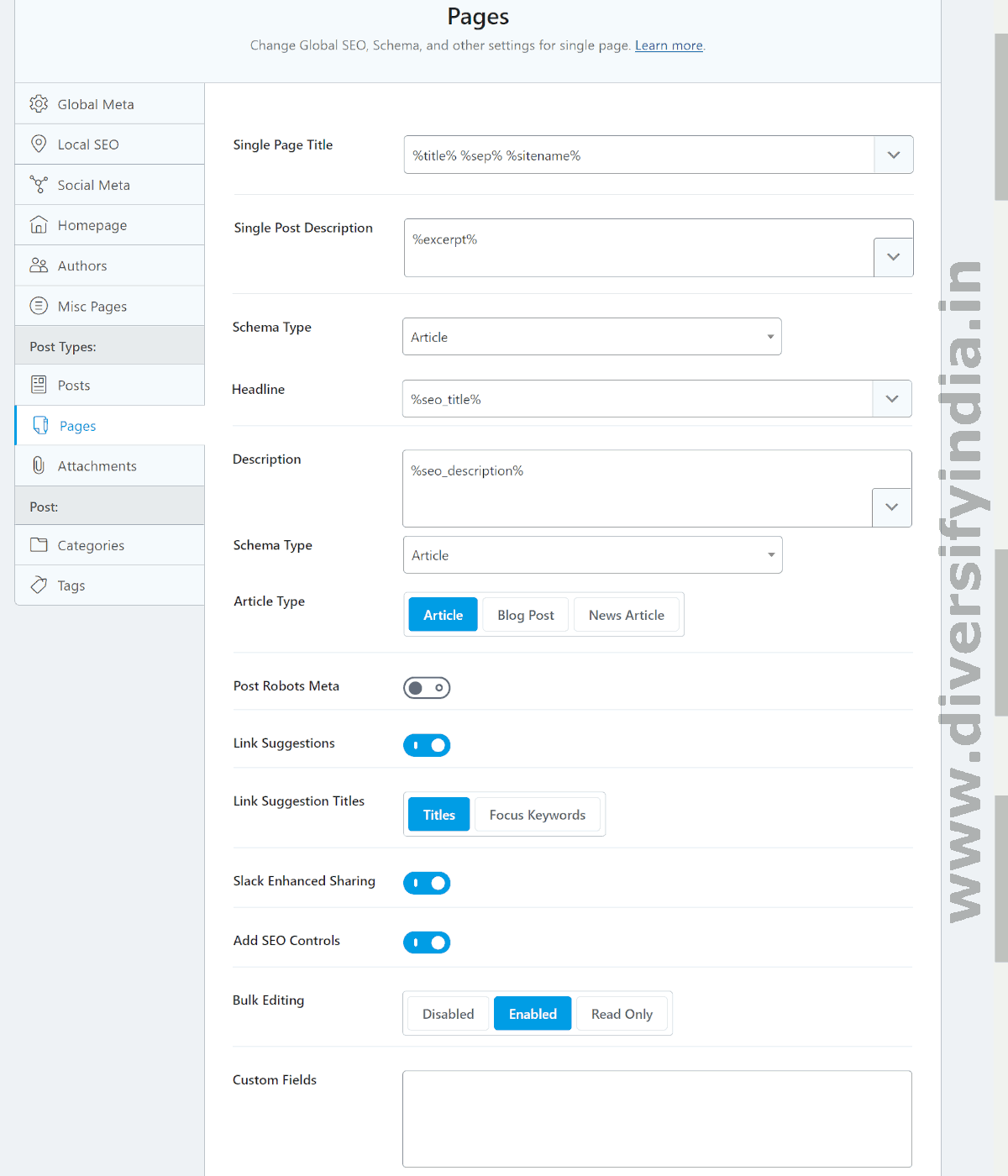
Attachments
This option is disabled because we have redirected attachment pages to the homepage of our website.
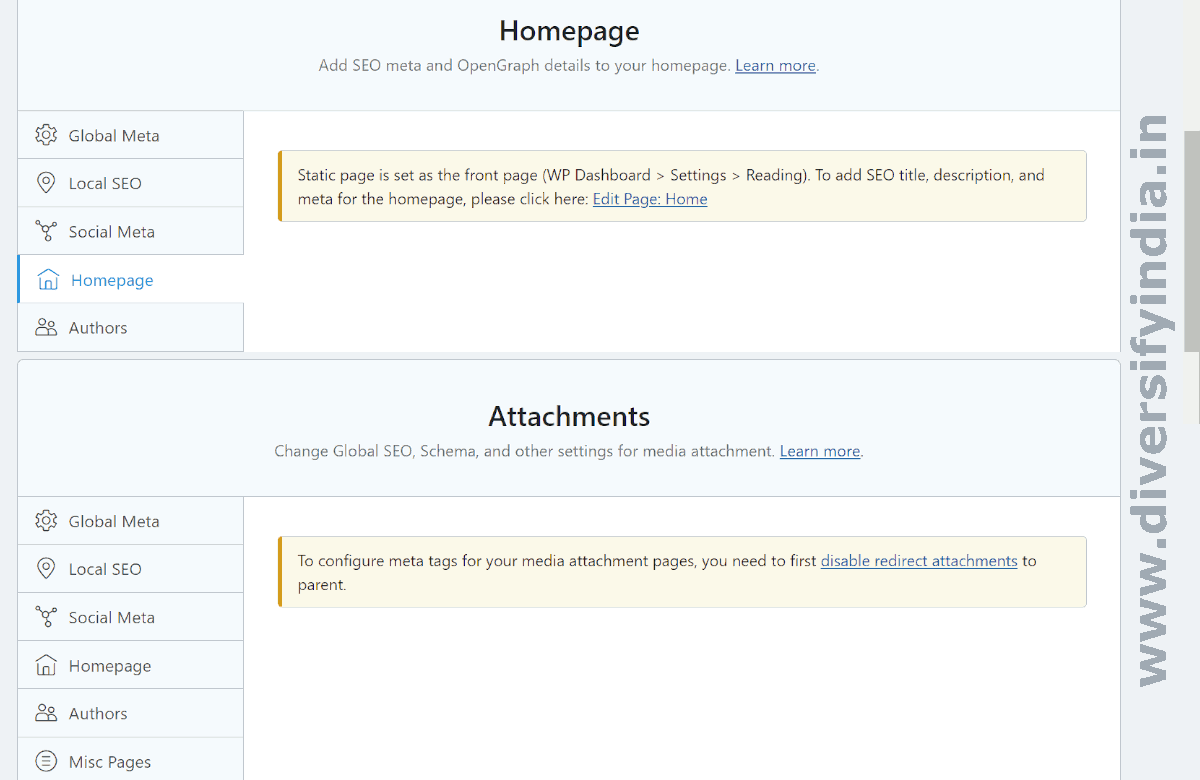
Categories
There is no need to change anything. Keep it as it is.
- Category Archive Titles:
%term% %sep% %sitename% - Category Archive Descriptions:
%term_description% - Category Archives Robots Meta: Turn OFF.
- Slack Enhanced Sharing: Turn ON.
- Add SEO Controls: Turn ON
- Remove Snippet Data: Turn OFF. Keep schema data for the category page; this will improve the SEO score.
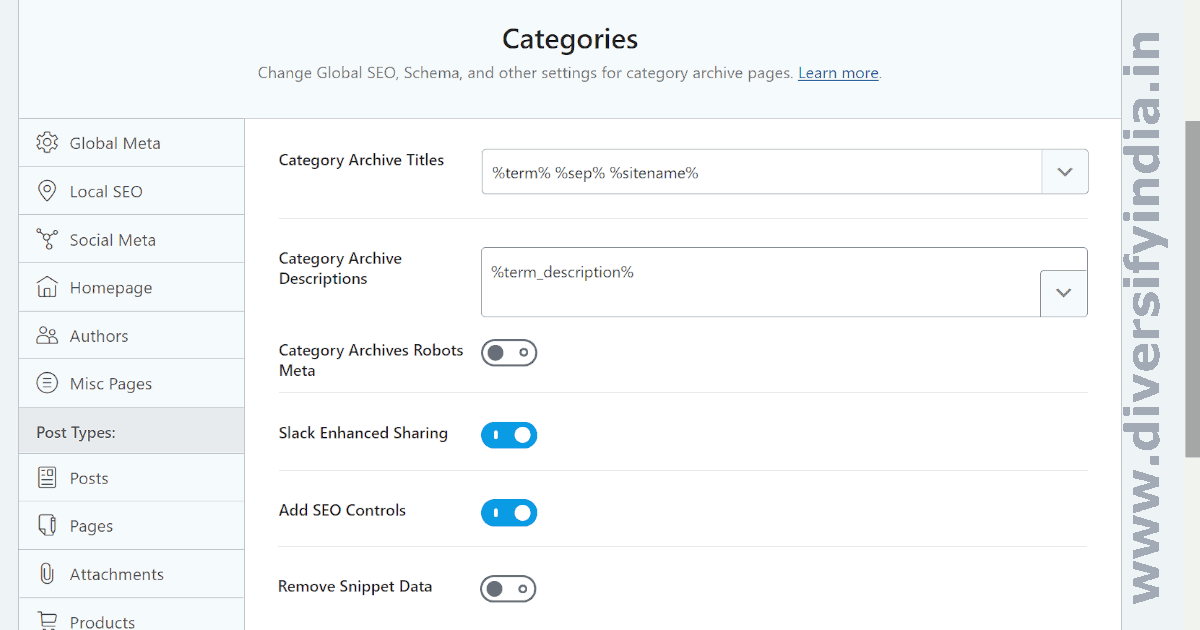
Tags
There is no need to change anything. Keep it as it is.
- Tag Archive Titles:
%term% %sep% %sitename% - Tag Archive Descriptions:
%term_description% - Tag Archives Robots Meta: Turn ON. It is recommended to index either the category archive or the tag archive, but not both. Therefore, set the category archives to index and the tag archives to noindex.
- Tag Archives Robots Meta: Select the noindex option.
- Tag Archives Advanced Robots Meta: Leave it as it is. This option will have no effect after selecting noindex for the tag archives page.
- Slack Enhanced Sharing: Turn ON.
- Add SEO Controls: Turn OFF.
- Remove Snippet Data: Turn OFF.
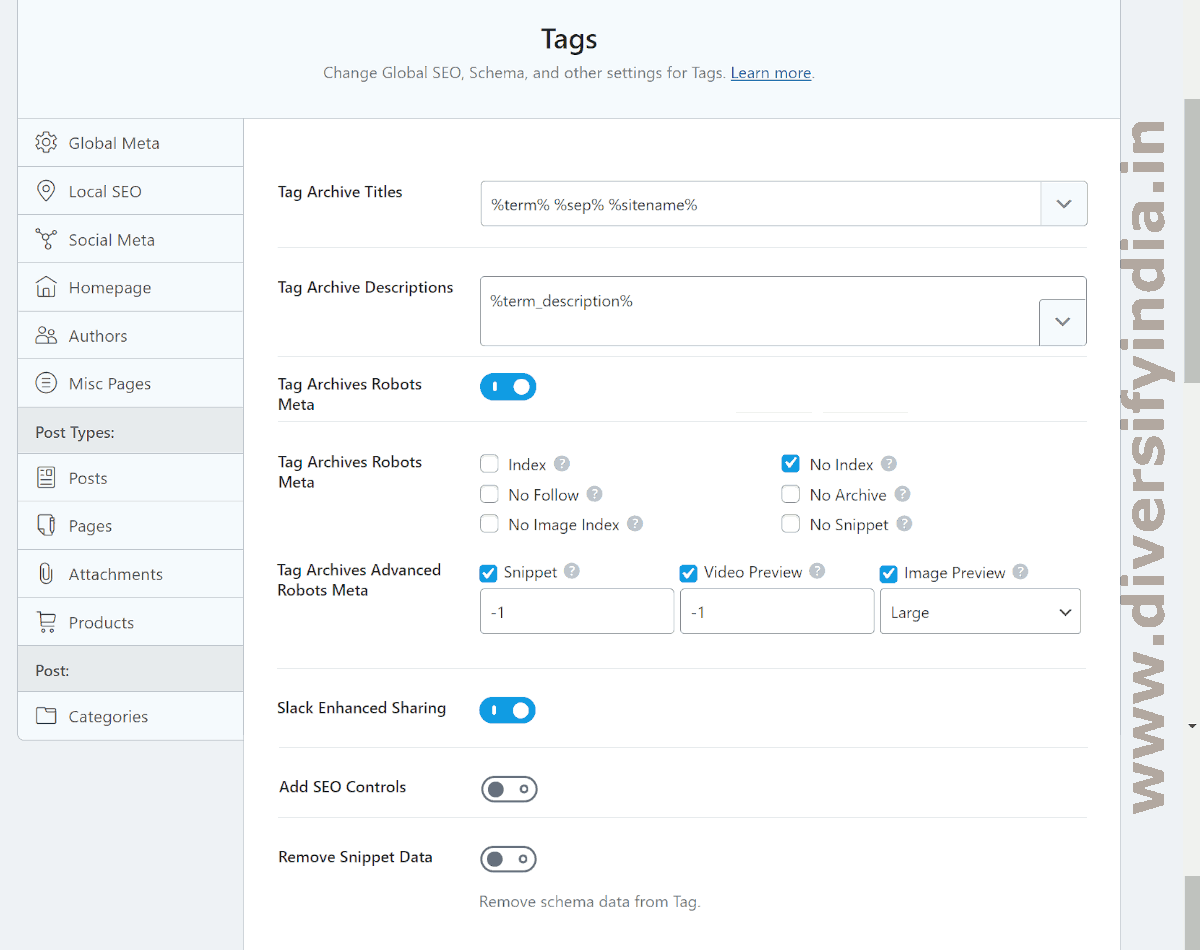
Sitemap Settings (General)
- Links Per Sitemap: Change to 1000 or 2000.
- Images in Sitemaps: Turn ON.
- Include Featured Images: Turn ON.
- Exclude Posts: Enter post URLs you don’t want to rank in search results; otherwise, leave this option empty.
- Exclude Terms: You can leave it blank.
- Ping Search Engines: Turn ON. Although Google has deprecated this feature, it’s still useful to keep it enabled.
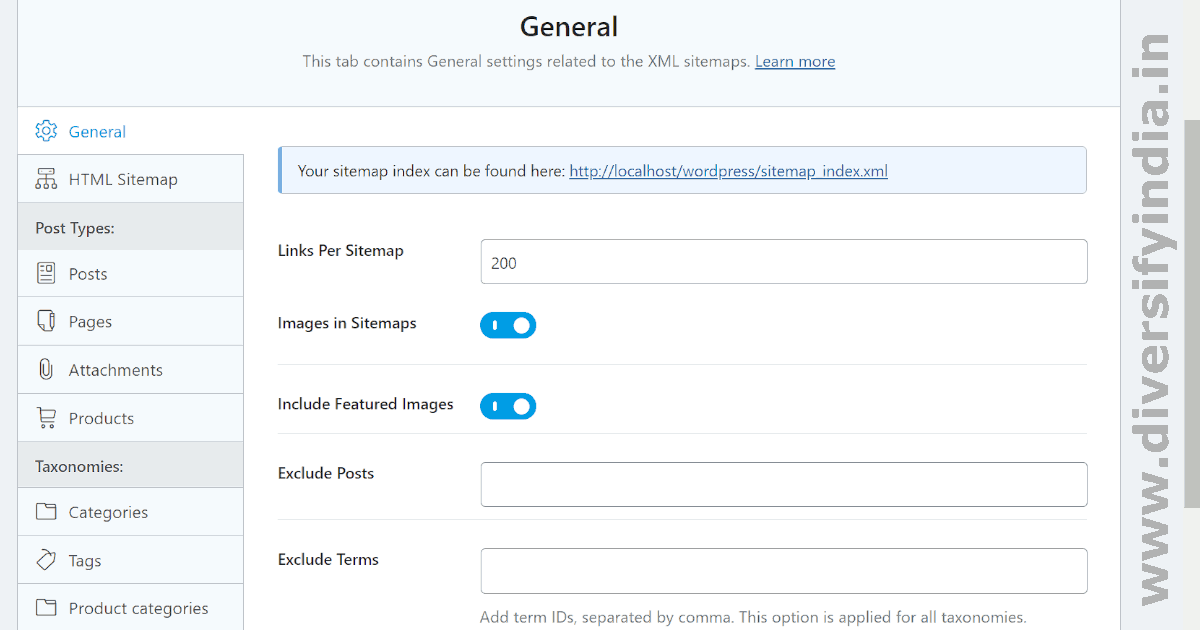
HTML Sitemap
This feature is not essential for SEO. Turning it on or off does not impact SEO directly. However, generating HTML sitemaps can increase server load. HTML sitemaps are intended for human visitors, while sitemap.xml is for search engine bots. If you wish to provide a sitemap for human users, you can enable this feature.
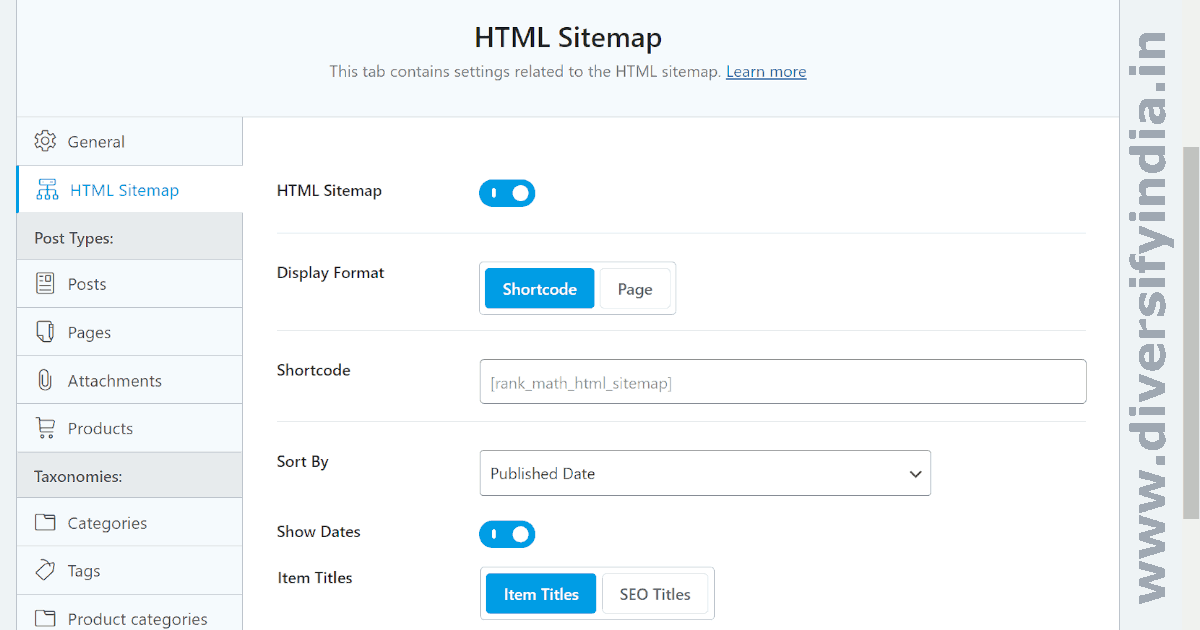
Sitemap Settings (Posts and Pages)
There is no need to change anything.
- Include in Sitemap: Turn ON
- Image Custom Fields: Leave blank.
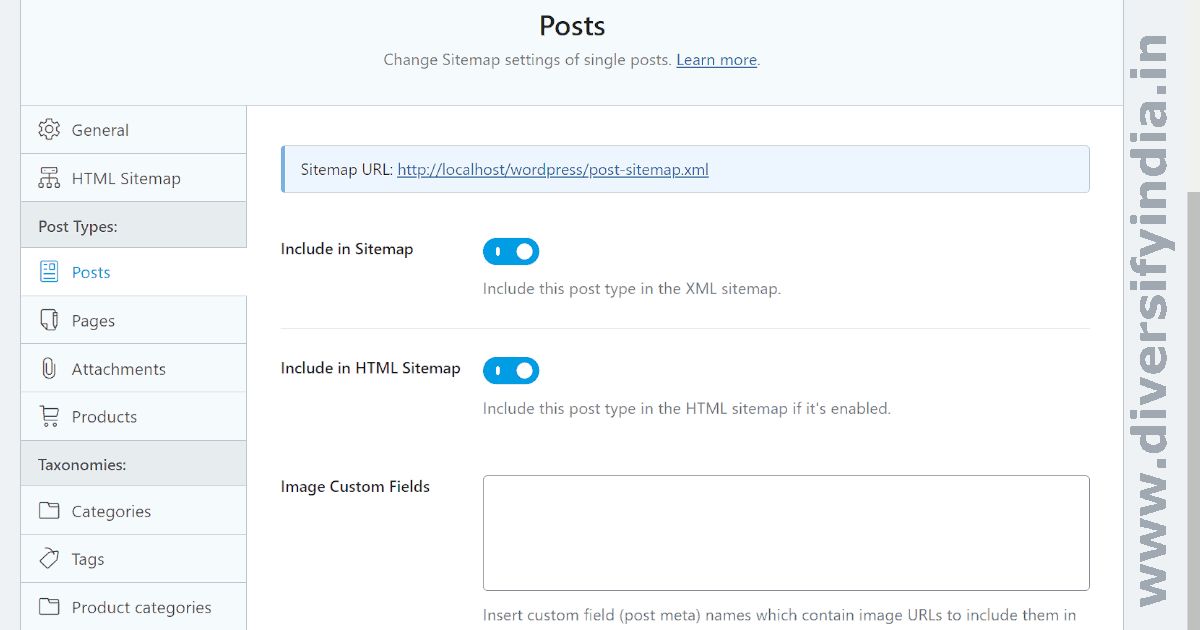
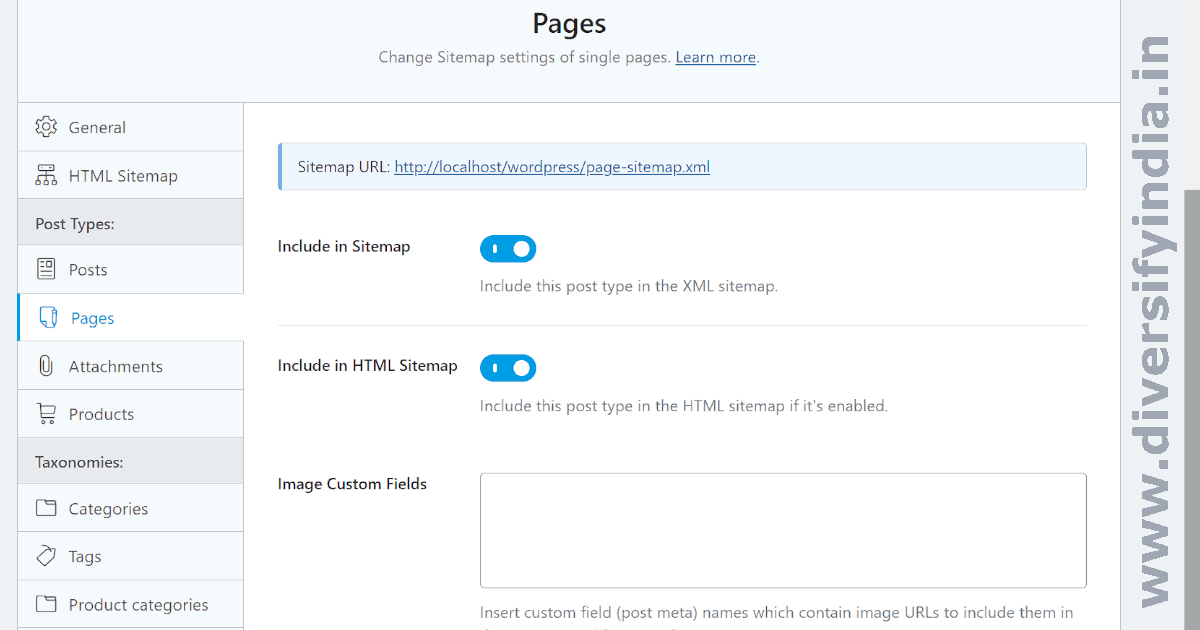
Sitemap Settings (Attachments)
This option is disabled because attachment pages have been redirected to the homepage of our website.

Sitemap Settings (Categories)
- Include in Sitemap: Turn ON.
- Include Empty Terms: Turn OFF. It is recommended to delete empty terms.
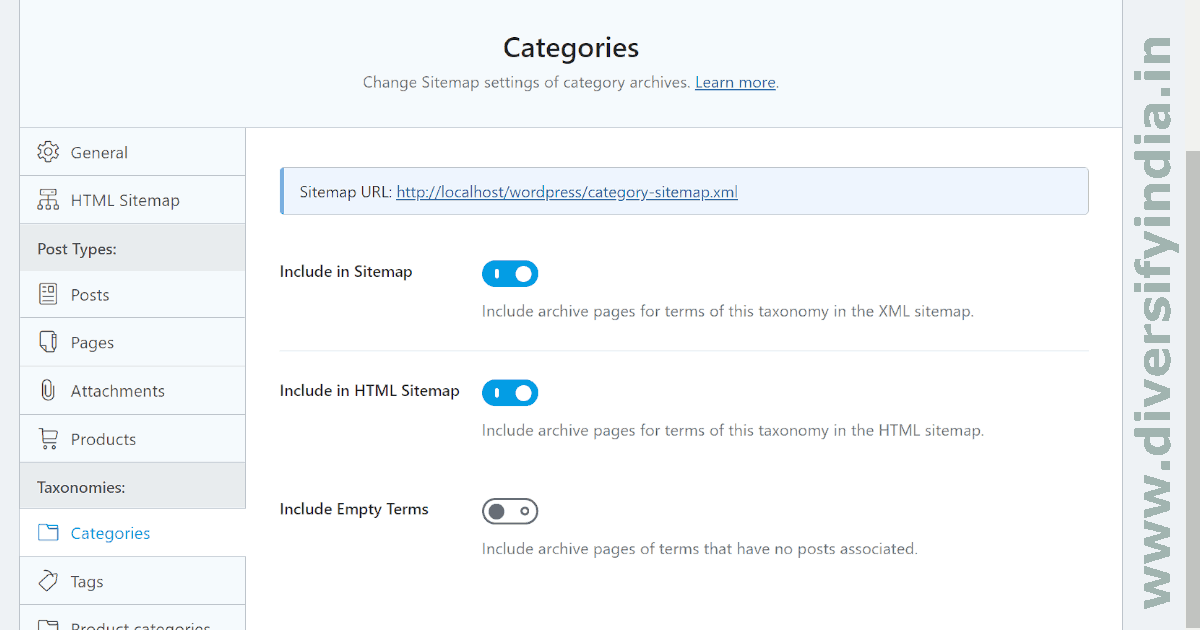
Sitemap Settings (Tags)
We added a noindex meta tag to tag archives, so tags should not be included in the sitemap. Including tags in the sitemap could harm SEO because it tells Google bots to crawl the tag archives. However, since these archives are marked with a noindex meta tag, the bots will not index them. This misdirection wastes the crawler’s resources.
- Include in Sitemap: Turn OFF.
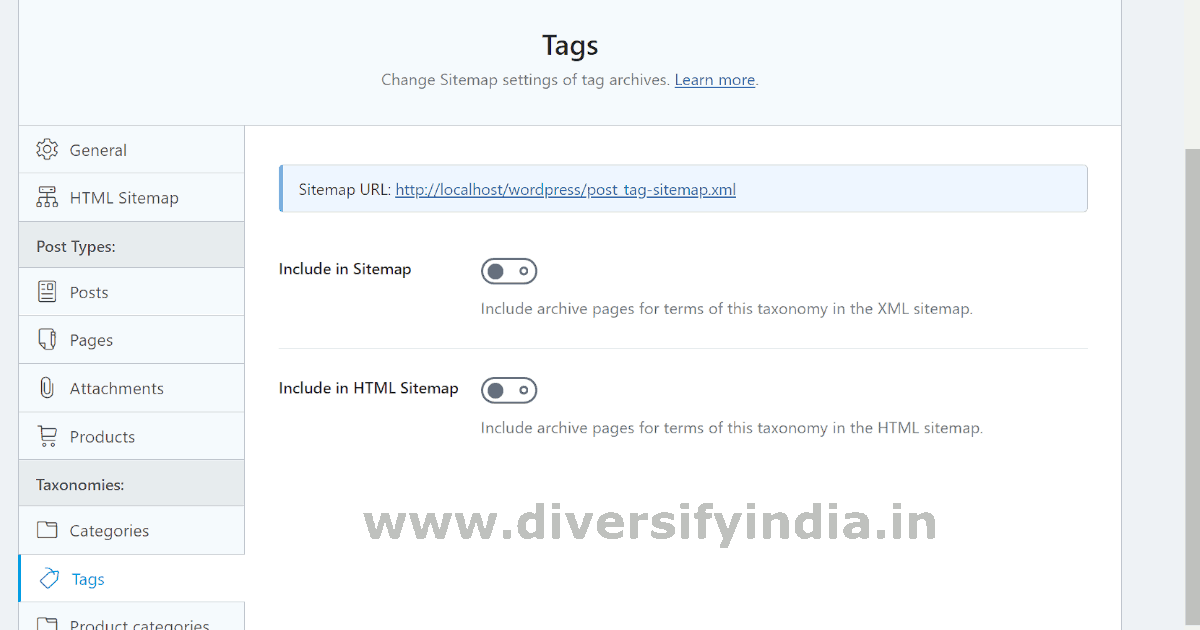
Rank Math WooCommerce Settings
The following images illustrate the recommended Rank Math SEO configuration settings for generating schema markup and Open Graph meta tags on WooCommerce websites.
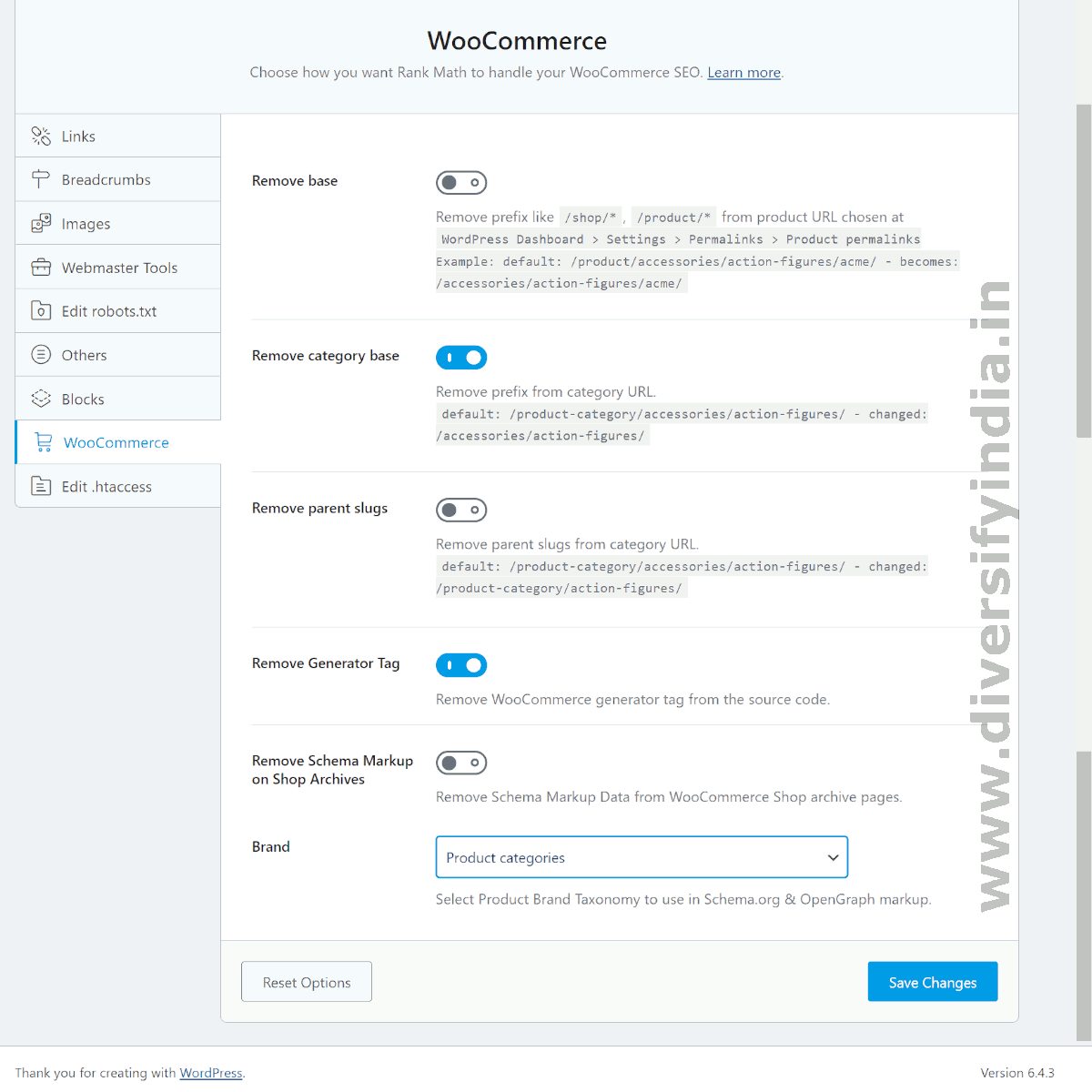
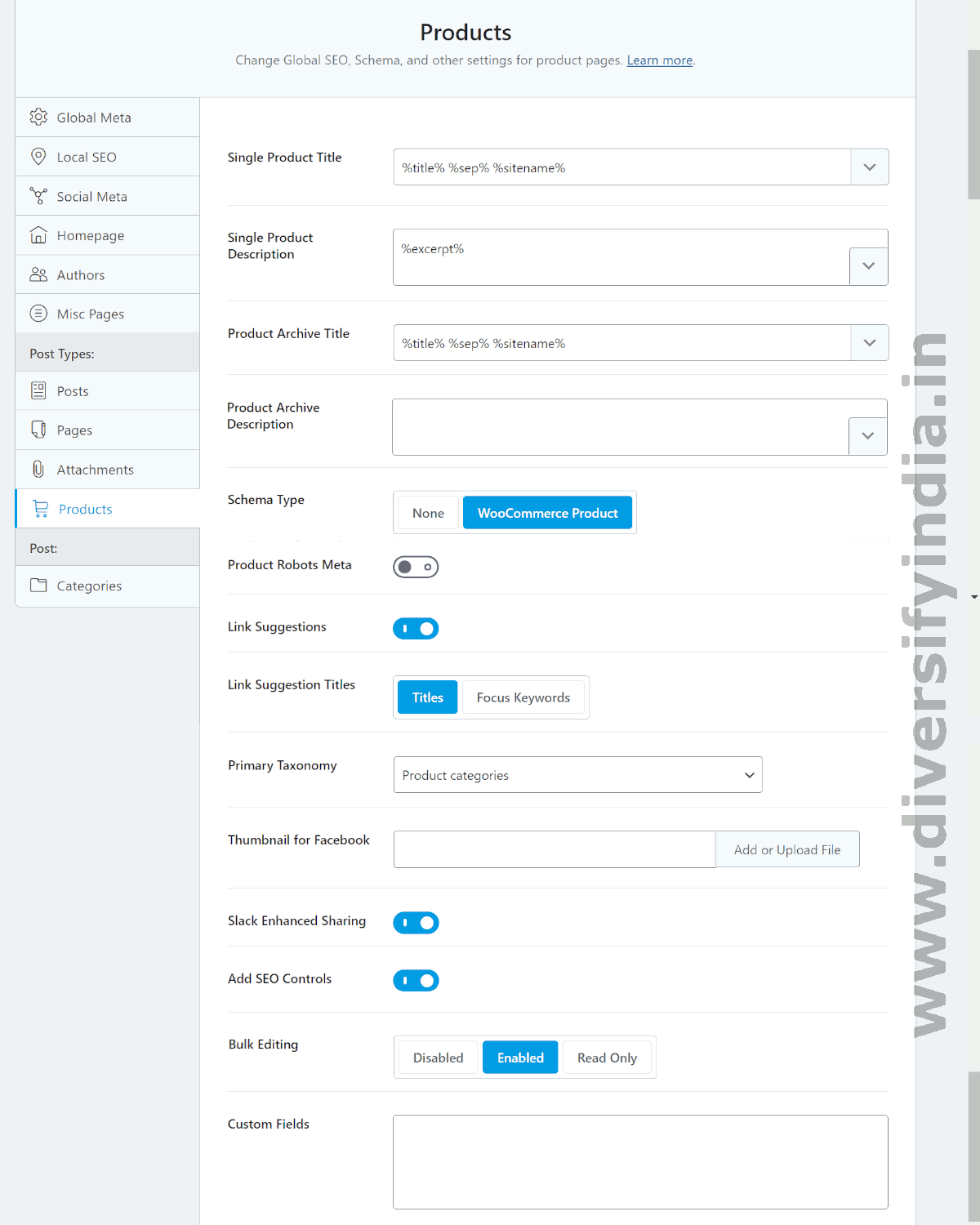
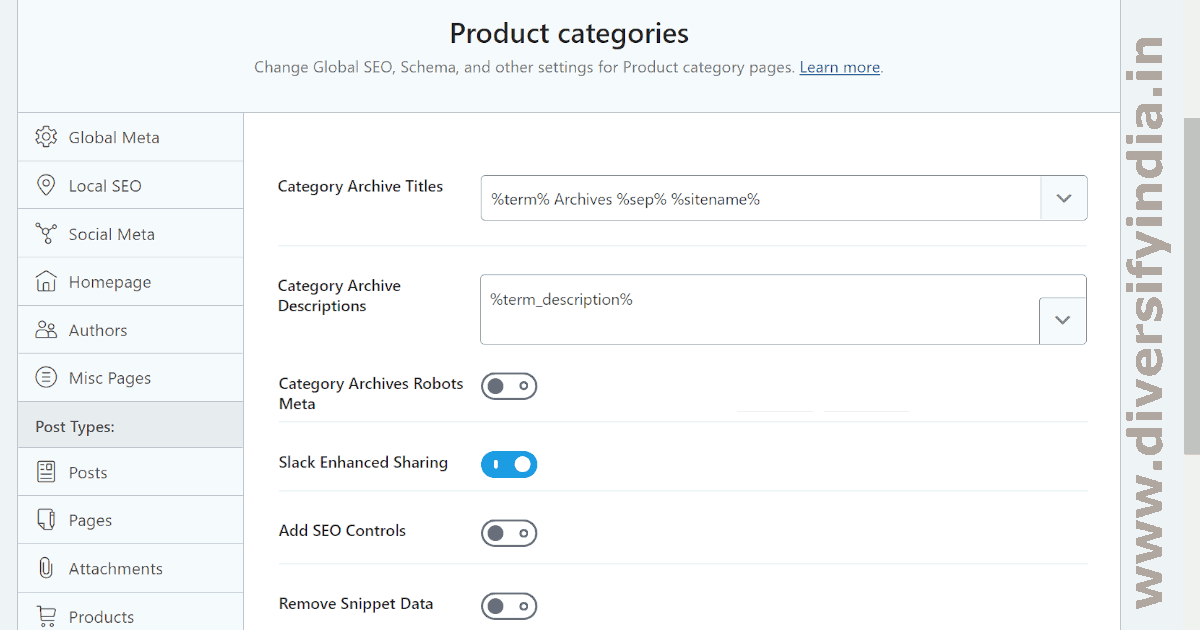
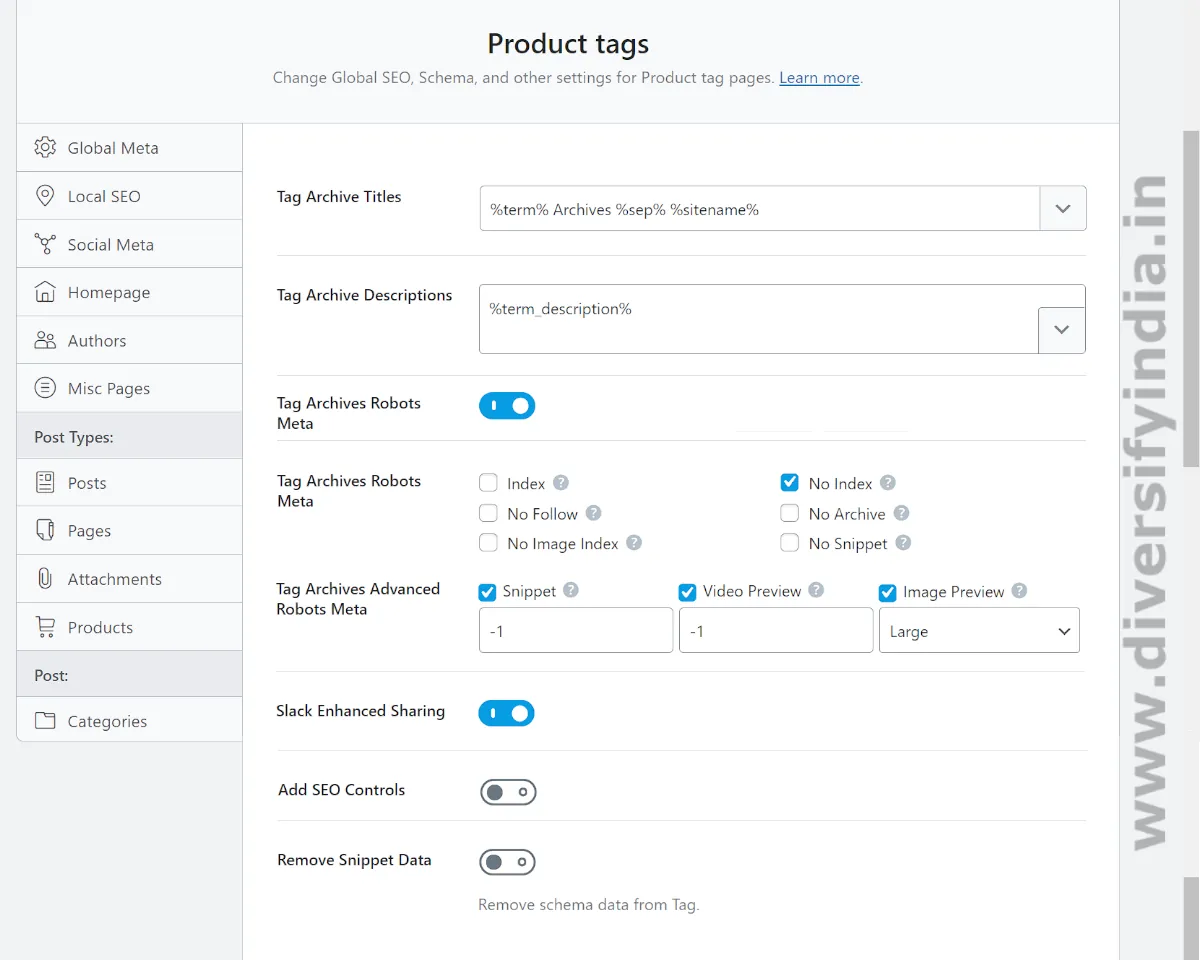
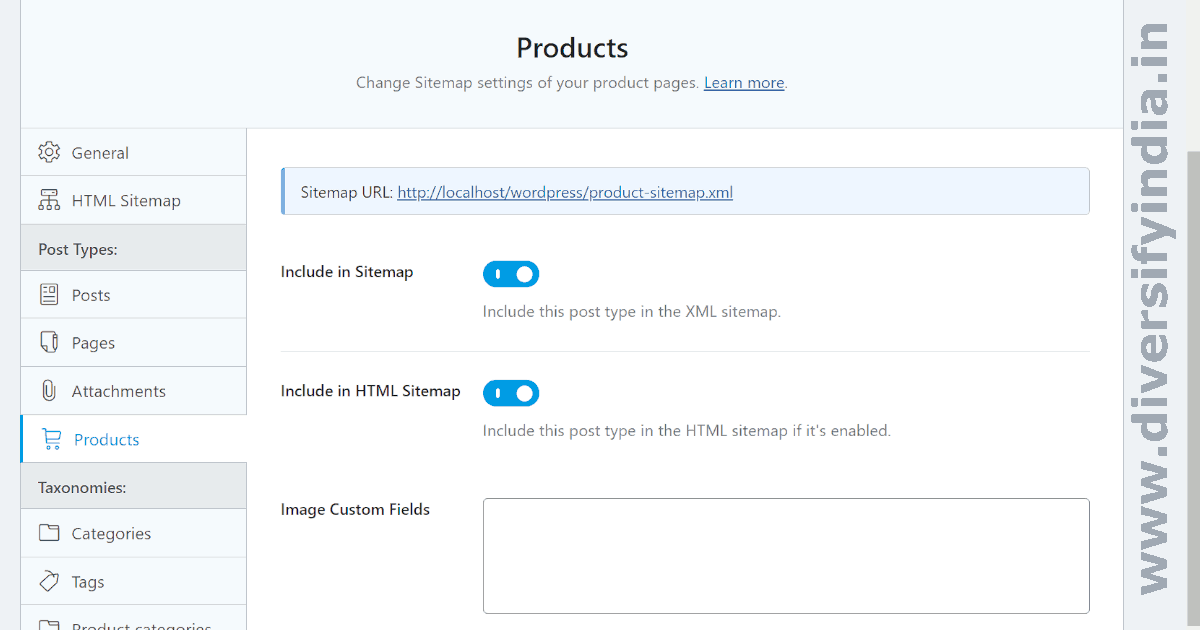
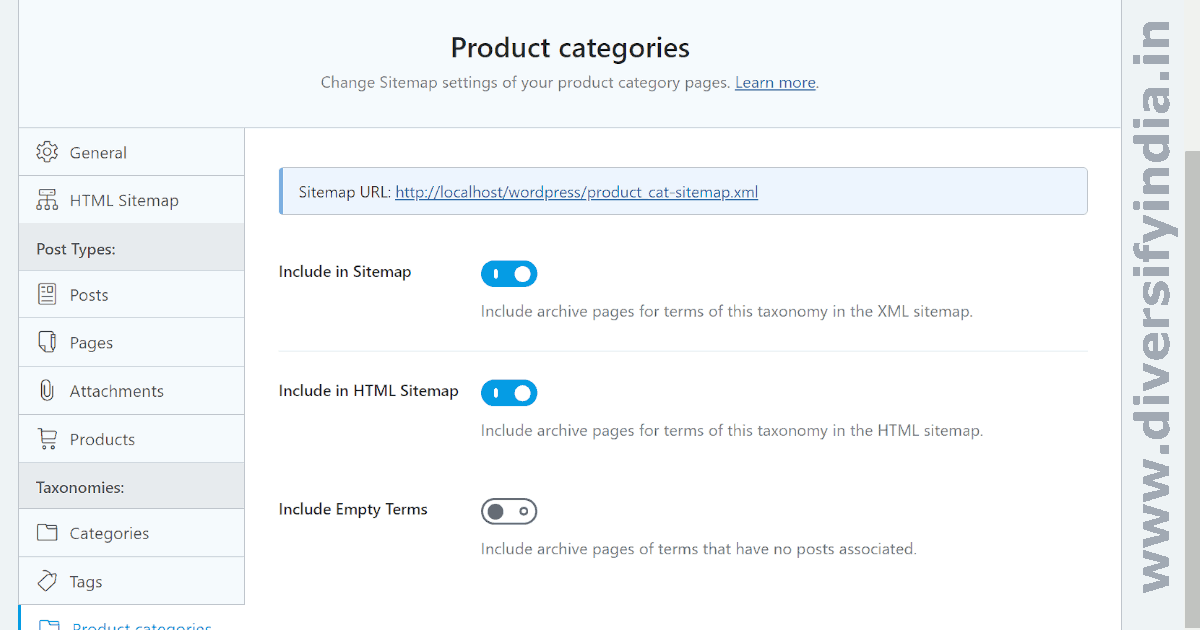
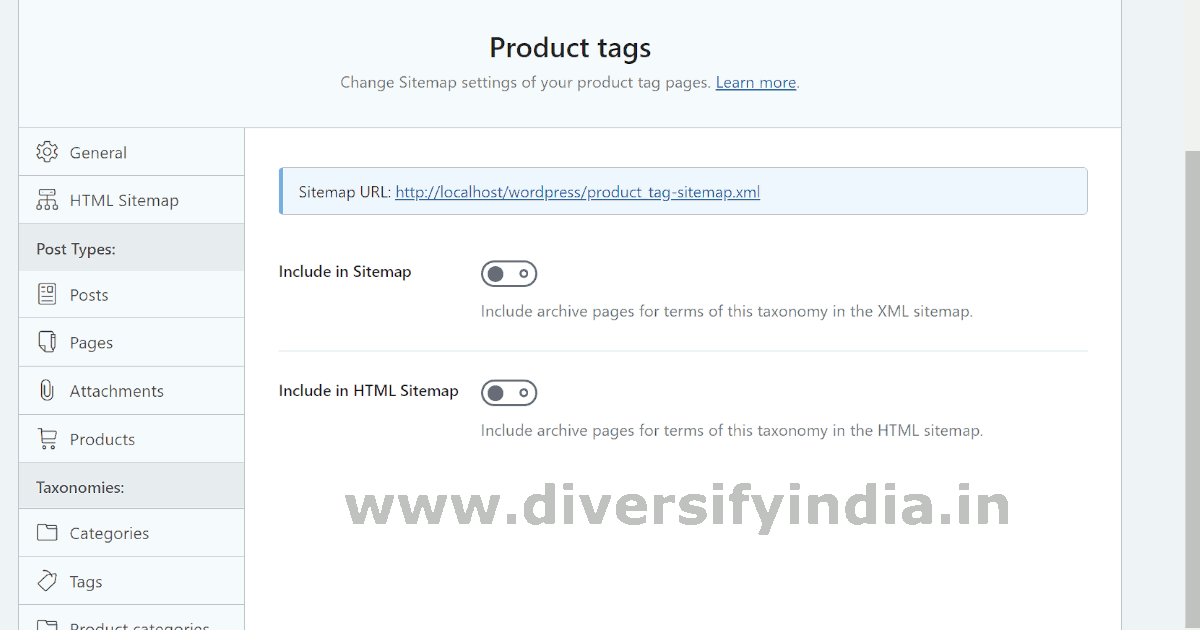
Instant Indexing
There is no need to change anything. Keep it as it is.
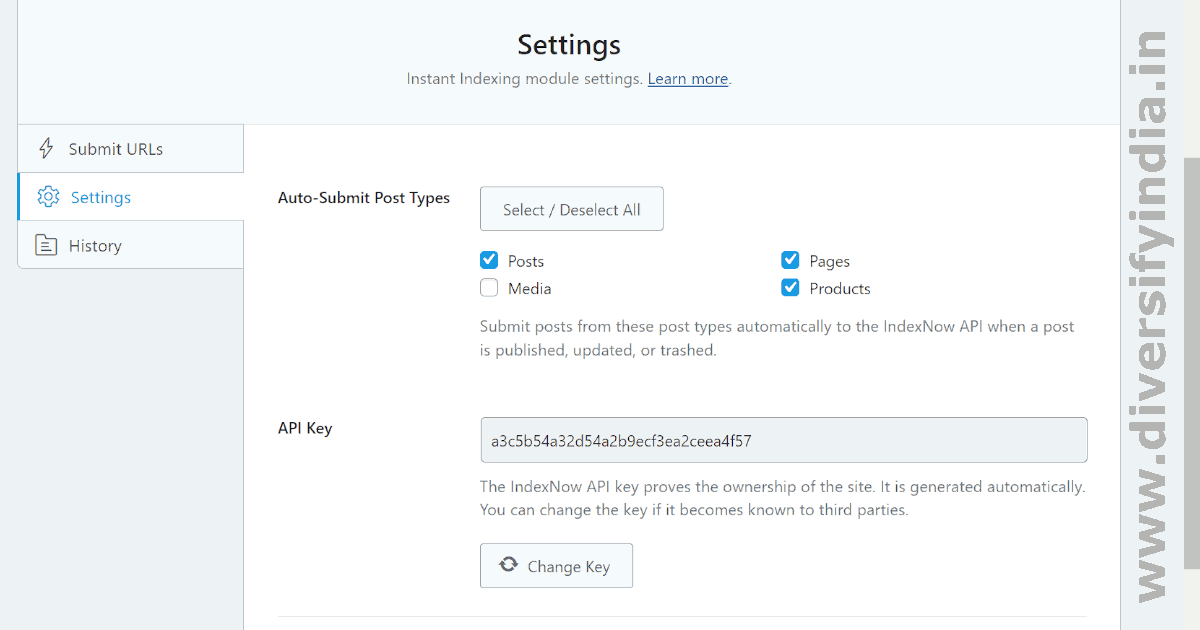
Conclusion
After completing this guide on setting up SEO plugins, you’ll be able to configure any SEO plugin without issues. This guide offers ideal Rank Math settings and is designed to help you improve your chances of ranking higher in search engine results.
For an added performance tip, use the ‘enable_caching’ filter to resolve caching plugin issues with Rank Math:
add_filter( 'rank_math/sitemap/enable_caching', '__return_false' );
Frequently Asked Questions
What are the important schema markup types?
- Article schema: The most commonly used schema markup type.
- Product schema: The primary schema type for most e-commerce websites.
- Recipe schema: The recommended schema type for recipe-related blogs.
- Breadcrumb schema: Used to display URLs in breadcrumb format in search results.
- Website schema: Helps show the Sitelinks search box in search results.
Which SEO plugin is the best rank math alternative?
Slim SEO is a strong alternative to Rank Math SEO. It is fast, lightweight, and free of unnecessary modules. However, it has some drawbacks: it is not suitable for WooCommerce stores, and essential schema types, such as FAQ schema and product schema, are not available in the free version.
What is the difference between an HTML sitemap and an XML sitemap?
HTML sitemaps help human visitors navigate your site, while XML sitemaps are used by site crawlers to navigate your website. While HTML sitemaps are not essential, using XML sitemaps is highly recommended.