Lists are an essential part of web pages. They help organize content in a structured and easy-to-read format. In HTML, lists can be used to display items in an ordered, unordered, or descriptive manner.
Why Are Lists Important in HTML?
- Improve Readability: Lists make content scannable and easier to understand.
- Enhance User Experience: Well-structured lists help users find information quickly.
- SEO Benefits: Search engines prefer properly formatted lists as they improve page structure.
- Used in Menus and Navigation: Many websites use lists to create navigation menus.
Now, let’s explore the different types of lists in HTML.
Types of Lists in HTML
HTML supports three main types of lists:
- Unordered List (<ul>): A list with bullet points.
- Ordered List (<ol>): A list with numbered or lettered items.
- Description List (<dl>): A list used for definitions and descriptions.
Let’s go through each type in detail.
Unordered List
An unordered list is used when the order of items does not matter. List items (<li>) are typically displayed with bullet points (●, ○, ■). By default, unordered lists use disc bullets (●) for styling. You can change this style using CSS.
<ul>
<li>Apple</li>
<li>Banana</li>
<li>Mango</li>
</ul>Output
- Apple
- Banana
- Mango
Ordered List
If a list represents a sequence of steps (e.g., a recipe), use an ordered list. An ordered list starts with the <ol> tag, and each list item is placed inside a <li> tag. Items are numbered automatically.
<ol>
<li>Wake up</li>
<li>Brush teeth</li>
<li>Have breakfast</li>
</ol>Output
- Wake up
- Brush teeth
- Have breakfast
Customizing Number Styles
You can change the numbering style using the type attribute:
<ol type="A">
<li>First item</li>
<li>Second item</li>
</ol>Output
- First item
- Second item
Common values for type
1(Default) → 1, 2, 3A→ A, B, Ca→ a, b, cI→ I, II, IIIi→ i, ii, iii
Start Attribute
You can change the starting number using the start attribute:
<ol start="5">
<li>Item 5</li>
<li>Item 6</li>
</ol>- Item 5
- Item 6
Description List
A definition list is created using the <dl> element. Inside the <dl> element, you will usually see pairs of description terms (<dt>) and description details (<dd>) elements, where the description terms define the terms and the description details provide their explanations.
<dl>
<dt>HTML</dt>
<dd>HyperText Markup Language</dd>
<dt>CSS</dt>
<dd>Cascading Style Sheets</dd>
</dl>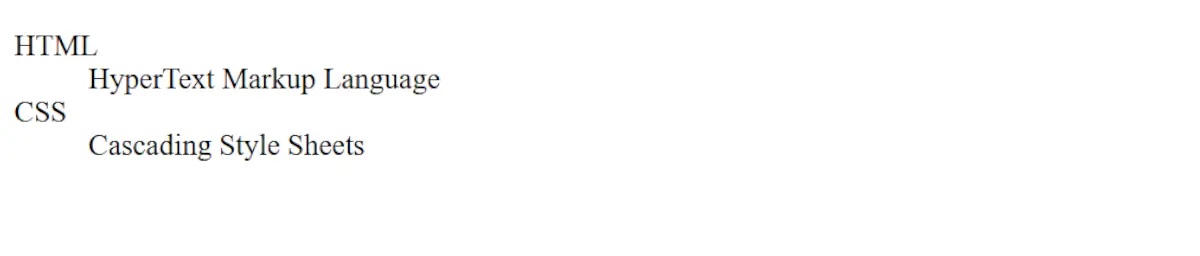
Nested Lists
You can place a list inside another list (nested lists).
<ul>
<li>Fruits
<ul>
<li>Apple</li>
<li>Mango</li>
</ul>
</li>
<li>Vegetables
<ul>
<li>Carrot</li>
<li>Spinach</li>
</ul>
</li>
</ul>Output
- Fruits
- Apple
- Mango
- Vegetables
- Carrot
- Spinach
Run these code snippets in an online HTML playground to see how it works!
Best Practices for Using Lists
- Use unordered lists for items that have no specific order.
- Use ordered lists when sequence matters.
- Use description lists for terms and definitions.
- Avoid too many nested lists, as they can become confusing.